win7怎么清理C盘垃圾文件的方法!

1、点击“开始——程序——附件——记事本”,创建一个新的记事本。
2、将以下代码内容复制到新建的文本文档里
@echo off
echo 清除系统垃圾过程中,请稍等......
del /f /s /q %systemdrive%\*.tmp
del /f /s /q %systemdrive%\*._mp
del /f /s /q %systemdrive%\*.log
del /f /s /q %systemdrive%\*.gid
del /f /s /q %systemdrive%\*.chk
del /f /s /q %systemdrive%\*.old
del /f /s /q %systemdrive%\recycled\*.*
del /f /s /q %windir%\*.bak
del /f /s /q %windir%\prefetch\*.*
rd /s /q %windir%\temp & md %windir%\temp
del /f /q %userprofile%\cookies\*.*
del /f /q %userprofile%\recent\*.*
del /f /s /q "%userprofile%\Local Settings\Temporary Internet Files\*.*"
del /f /s /q "%userprofile%\Local Settings\Temp\*.*"
del /f /s /q "%userprofile%\recent\*.*"
echo 清除系统垃圾完成!按任意键继续……
echo. & pause
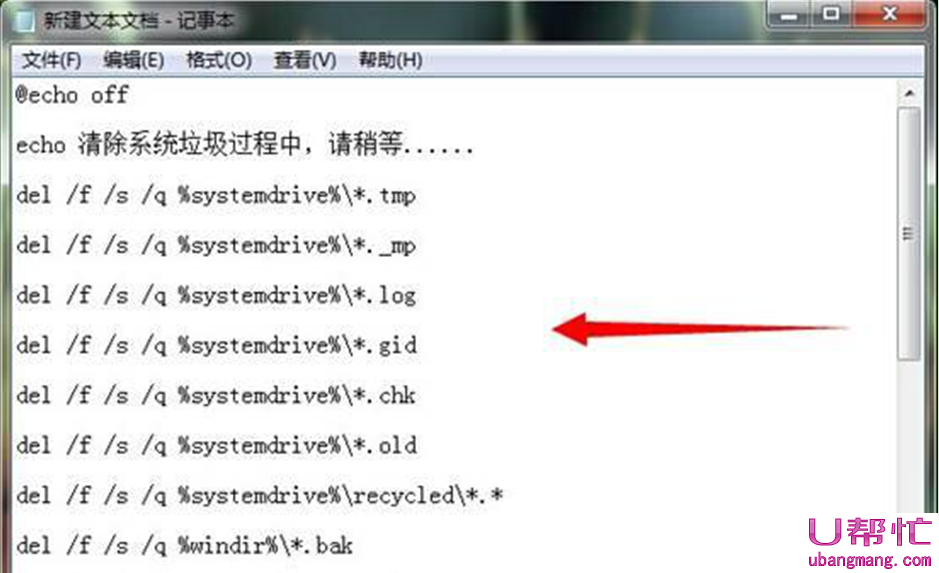
3、点击“文件——另存为”,文件名为“ 清除系统垃圾.bat ”,文件类型选择“所有文件”。
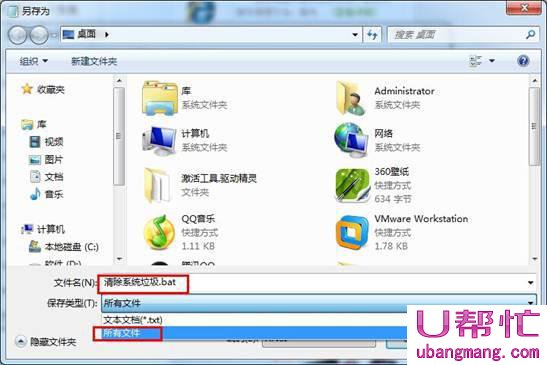
4、双击运行刚建立好的清除系统垃圾.bat文件,完成后关闭即可。
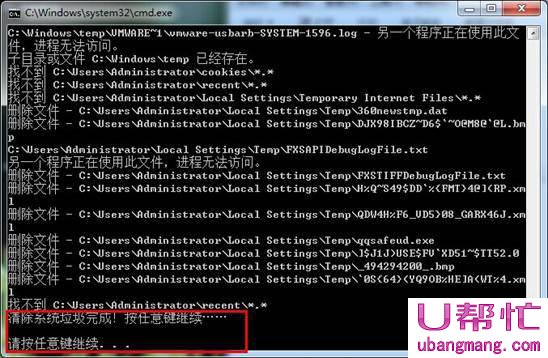
最后可以保存起来,以后想清理C盘垃圾文件时,随时都可以使用。
